Zendesk is an interesting tool. It's a service that allows you to deal with customer requests in one central location. You can set up automated replies that jump from case to case as required and it's free for customers up to a certain number of users. However, I've received questions about how to use Zendesk for the first time. By reading this post every question about how to use Zendesk will be answered.
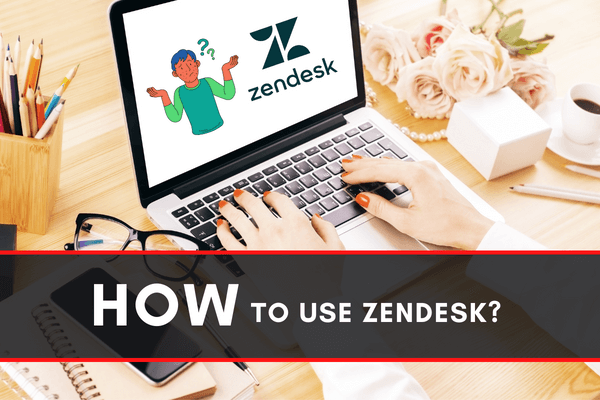
Zendesk is a customer service software. Its headquarters is located in San Francisco, California. It is designed to improve customer relationships. Zendesk is the best for their help desk tool features. Using Zendesk may be a bit difficult if you are not associated with the tools. See what Zendesk offers and you will master its function easily:
Before you get started
You must be signed up for Zendesk to use the features.
After Zendesk login
1). After you have logged in with your Zendesk account, a welcome screen will pop up.
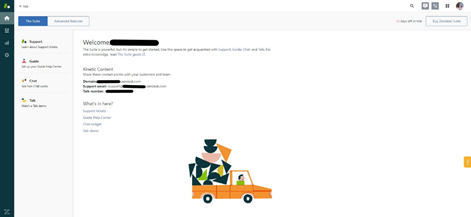
Information regarding your domain, support email, and phone numbers will be here for customers.
2). There is an “Advanced Features” tab on the home screen.
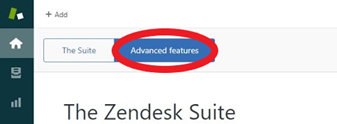
Here, you’ll be provided with all the support channels Zendesk offers. If you want to interact with your customers, you can do it via:
- Phone
- Text
- Chat
You will also have access to customer engagement data, ticketing workflows, apps and integrations, and localization and branding.
3). The ‘Views’ section is on the left side of the Zendesk webpage beneath the “Home” icon. In this section, you will find your tickets even if they were created by someone on your team or by a customer. You can change the type of view you prefer to see the tickets, such as “All unsolved” or “Recently solved.” It looks easy when you do not have many tickets, but once you have hundreds of tickets to skim through, these filtering methods will be beneficial for working.
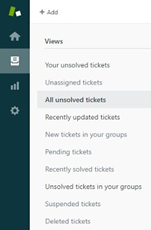
4). If you need to change or manage your Zendesk account, go to the “Admin” section. From the ‘Admin Home’ section you’ll be able to access:
- Apps
- Channels
- Business Rules
- Settings.
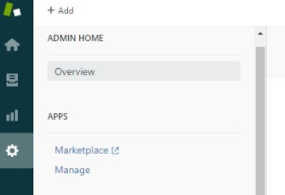
5). If you want to create a better experience for your customers, you will need to master your customer service data. Your customer service teams should compete for continuous improvement. The data is what tells you about the demands of your customers. If you make smart decisions on what to do next you may use Zendesk Explore. Zendesk Explore is the tool that reports overwhelming and confusing data into digestible insights. You can also use the built-in reporting dashboard that Zendesk provides, or create your own to tap into the most relevant data for your business.
6). endesk Chat is the main tool to communicate with customers who are on your website. You can post your own personal Zendesk Chat code snippet directly into your website. When a visitor is active on your website, it will show in your tab and you can start the conversation by clicking on the chosen visitor.

7). An active chat window will appear for you to chat with the users. After you generate a chat, a new ticket will be created for you to follow up on the conversation. You can continue your conversation even if the customer leaves your page. Just ask for their email address and they will receive their chat log in their mail. The chat section will help you find your analytics.
8). You can refer to your answers from your knowledge base in the Zendesk software if a consumer asks questions which you are already acquainted with and being frequently asked. This saves the time of repeating the answer to different users.
Summary: How to use Zendesk?
- Go to zendesk.com
- Enter your email address, agree to the terms and conditions, and click Create account.
- Enter your contact information, click Create your account.
- Fill out all required fields. Click Save.
- To set a new password, click Forgot password? on the login page.
- Your name and email address will be prefilled as you entered them when signing up for Zendesk.
- Now you are ready to use Zendesk!