When preparing your document in google docs, sometimes, you want to add a box around the text to visualize the key points more effectively, or maybe you want to show some issues separately in the content. But you realize that there is no option of adding a box around text with a single click.
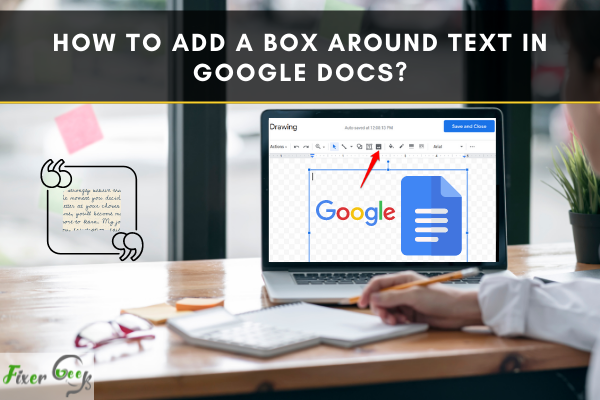
It's true. You cannot add a text box directly in google docs but don't worry; there are some alternative options available to add a text box in google docs. These methods are:
- Use a drawing tool
- Use a Table
- Use paragraph styles
- Use rectangular shape
These methods will be discussed here in detail. Let's start by learning the first method.
Drawing tool
You can add a text box in google docs by using a drawing tool.
- Open the google docs and sign in to your google account.
- Click on the insert option available at the top menu bar of google docs.
- Drag the mouse cursor to drawing and then choose New. A drawing window will pop up.
- Locate the textbox icon, which is similar to T. Click on it.
- Click and drag the cursor on the empty page to draw the textbox.
- Now, write text in the textbox and adjust the font size and color from the menu of the Drawing tool.
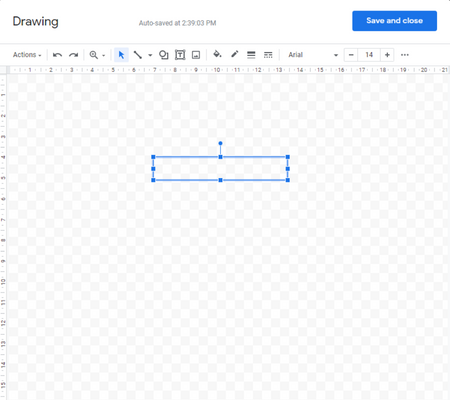
- Click on save and close, and the box will be added around the text.
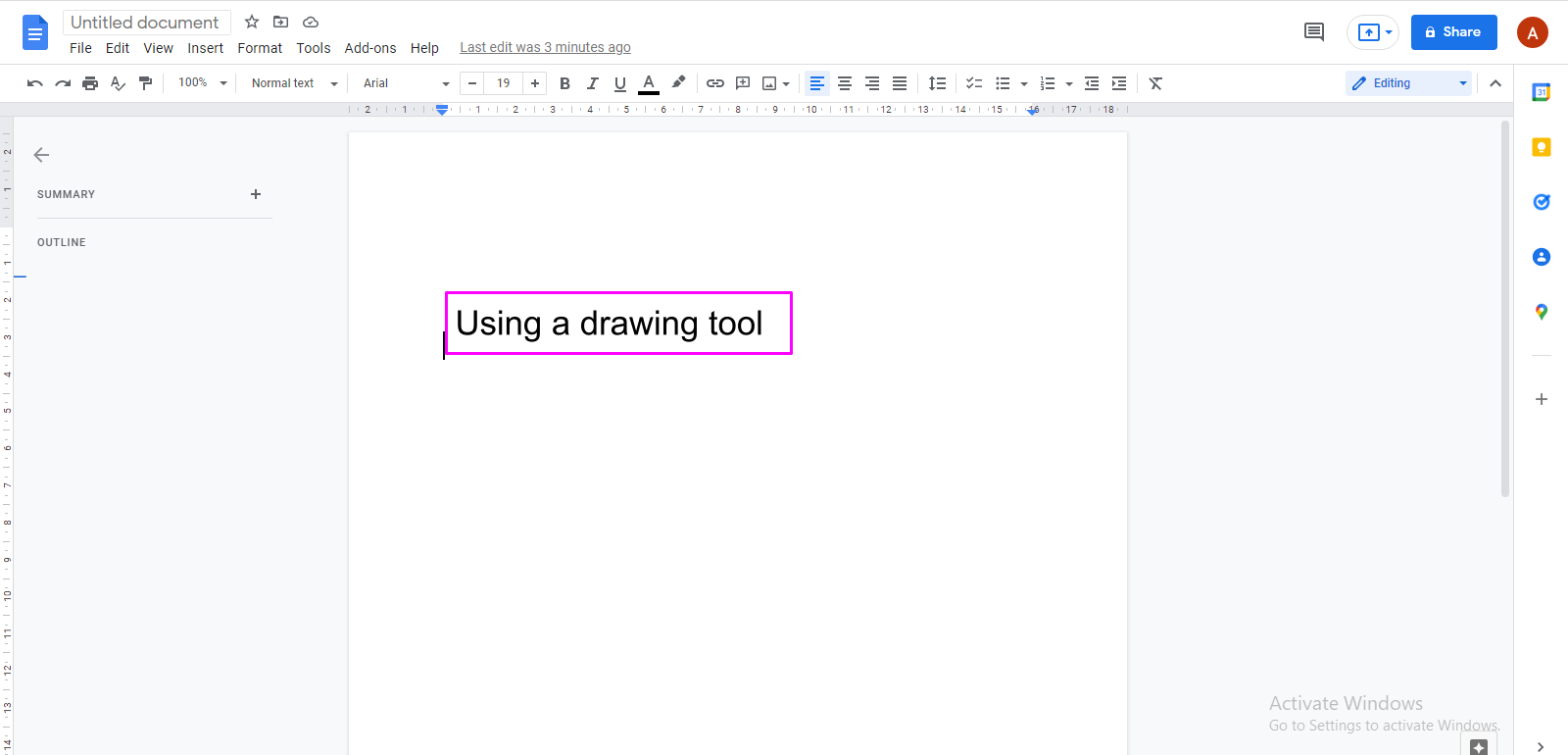
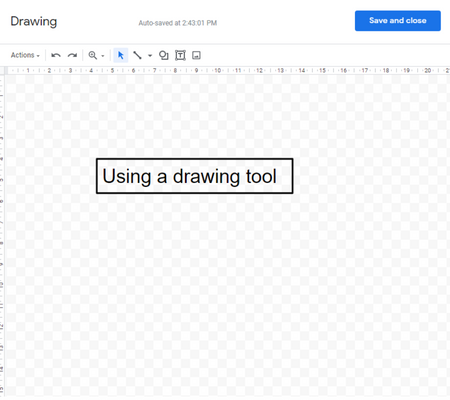
Use a Table
- Sign in to google docs with your google account.
- Click on insert and move the cursor to the table. Select one cell from the table option.
- Write the text in the cell and to adjust the size, click on the corner of the cell and drag it.
- Change the border and background color of your choice from the top menu. If you want to change the table color, click on the cell's border and select the border color icon.
- Now save the document you have just created.
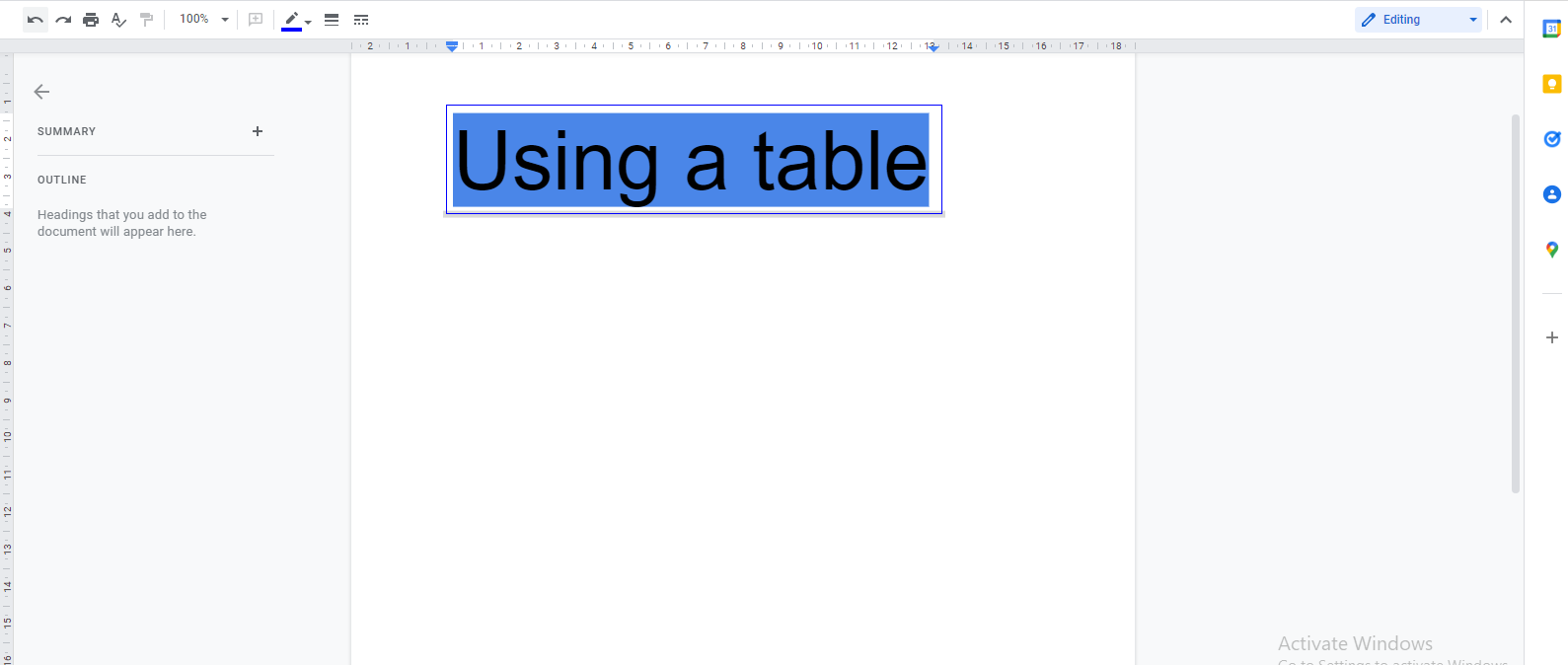
Use paragraph styles
Sign in to google docs by your google account.
- Open the document and click in front of the text you want to put a box around.
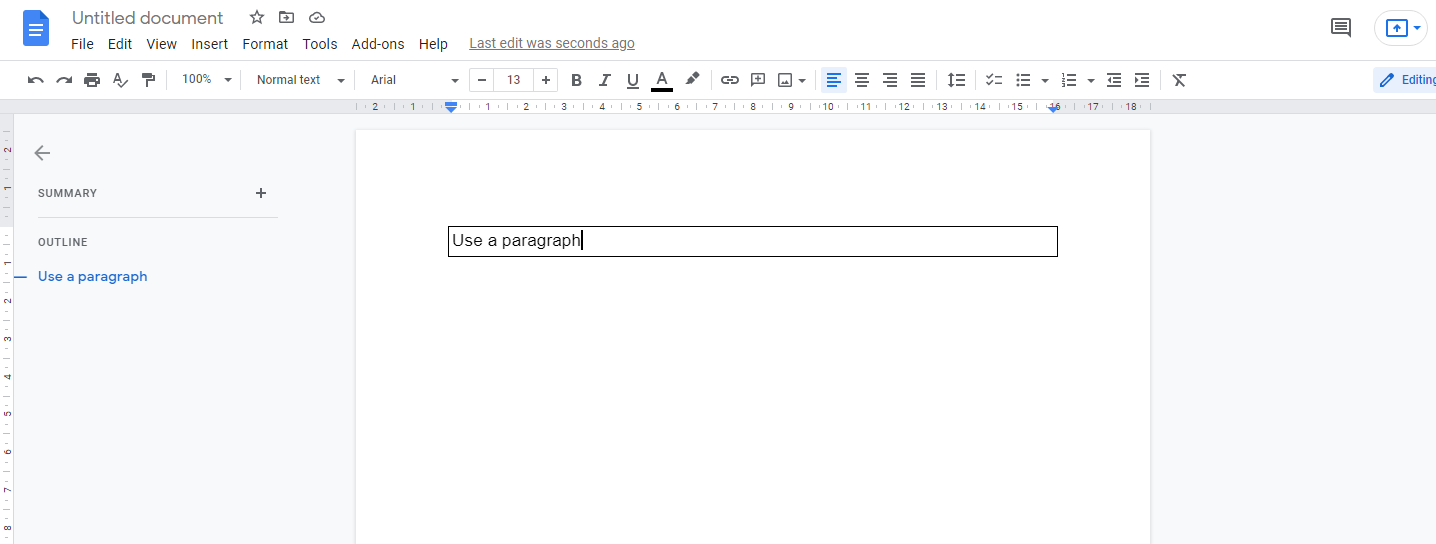
- Now, go to the format option in the top menu and select paragraph style. In the new window, choose border and sharing.
- You can see some boxes next to the position in the border and sharing window. Click on the first four boxes, and customize the border's width and color from the same window. Click on Apply.
- Adjust the text size by clicking on the + next to the font size option.
You will see the border will be added around the text.
Use rectangular shape
You can also add the box around the text by using the shapes option in the drawing.
- Go to google docs and sign in to your account.
- Click on insert and then move on to the drawing option. Click on new.
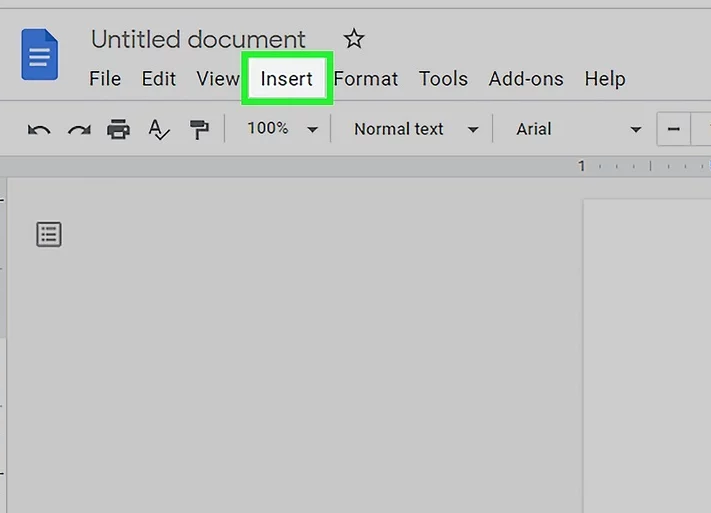
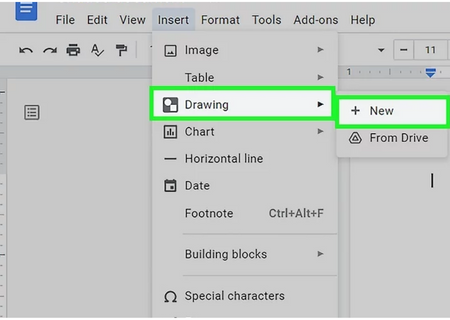
- Now select the shapes icon that is available just before the textbox option.
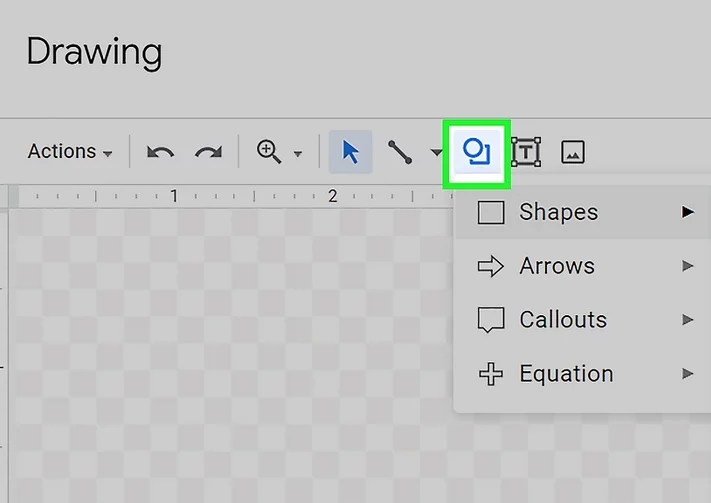
- Click on shapes and choose rectangles from the options.
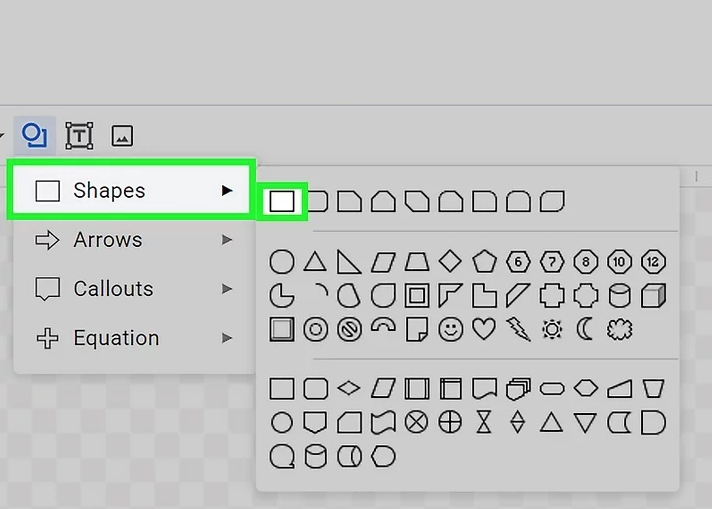
- Drag the rectangle from its corners to adjust the size.
- You can add the text in the rectangle by double-clicking on the rectangle.
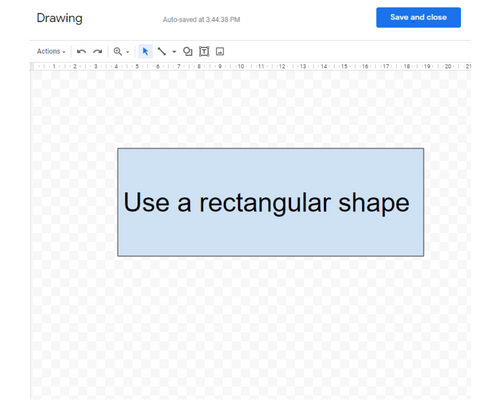
- After adding the text, hit save and close.
The textbox will be added successfully.
Conclusion
That is all about adding a box around the text in google docs. You can use any of these methods to add a box.