In this article, our today topic is how to change keyboard color on iphone. We know that iPhone is the best smartphone we are using in this time. If you want to customize your iPhone, there is a number of resources which you can use. One of the resource for customization your iPhone is about keyboard color. Your favorite color may be blue or few colors but it does not mean that those colors are suitable for your eyes when reading an article, watching movie or playing game on your phone.

You might feel bored with the color of your iPhone keyboard in the long run. And you might search for ways to change keyboard color on your iPhone. There are different ways you can use to change the color of the keyboard on the iPhone.
This article will teach you how to activate dark mode on the iPhone keyboard, a third-party application called ColorYourBoard, and the Gboard app. You can use these third-party tools to customize the color of iPhone keyboards as per your preference.
How to Change Keyboard Color on iPhone?
Here I will share 3 different ways you can use to change the iPhone keyboard color.
Enable Dark Mode
The iPhone lets you change your keyboard color to dark grey or white to make it appealing. Apple introduced this feature with iOS 13. If you want to enable dark mode on iPhone, then all you need to do is follow a few steps we have shared below.
- Head to the Settings on your iPhone by clicking on the home screen icon of settings.
- From iPhone settings, click on the Display & Brightness tab.
- Under the Display & Brightness section, you will see two options, Light and Dark. Mark the Dark option.
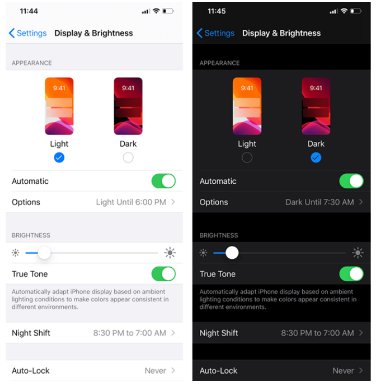
- Now your iPhone keyboard will be dark.
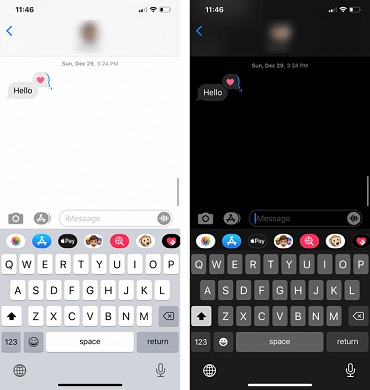
Use Google’s Gboard App to Personalize Your iPhone Keyboard
Gboard is the well admirable keyboard available in the market. It is employed with several powerful features that are best in class. Gboard lets you change the iPhone keyboard color to the color of your choice.
Here is how you can customize the iPhone keyboard using Google's Gboard keyboard.
- First you should install the Gboard keyboard with the help of the iPhone App Store.
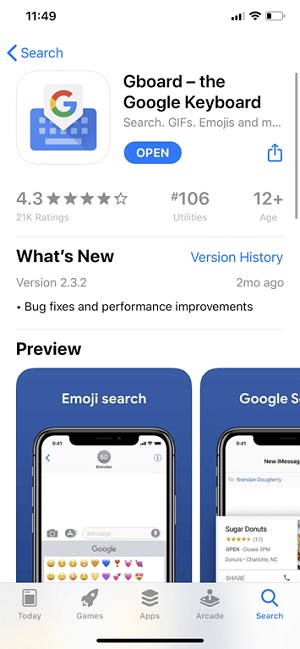
- Once you have successfully installed the Gboard keyboard on your iPhone. Head to the iPhone Settings followed by clicking on the option called General.
- Tap on the option called keyboards on your iPhone.
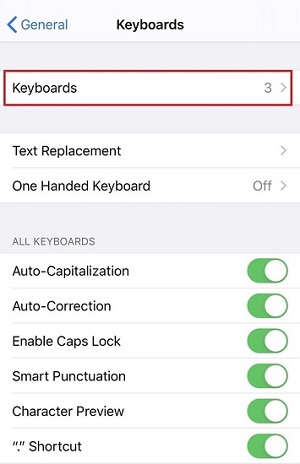
- On the next screen you will see the Gboard keyboard option click on it. Now we suggest you add Gboard as your default keyboard.
- To change the color of the keyboard, click on the Themes option.
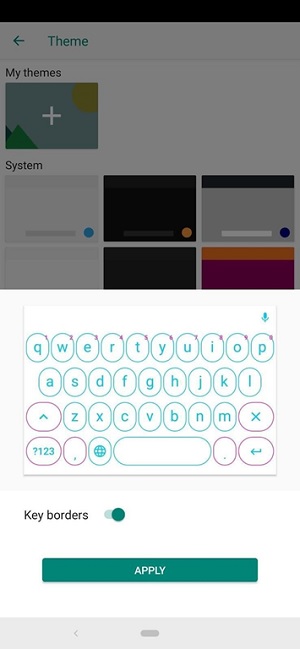
ColorYourBoard
If you don’t want to use any third-party keyboard on your iPhone and looking for a way to change the color of the stock iPhone keyboard, then ColorYourBoard is the best option you can bet on. This is a standalone application that was introduced to change the color of the stock iPhone keyboard. ColorYourBoard comes with a color wheel that lets you pick the color of your choice. To make your iPhone keyboard more appealing, it also offers support for additional features such as brightness controls and alpha sliders.
You can easily install the ColorYourBoard app directly from the Apple App Store. Once you have installed it, you will notice an icon on your home screen, click on it, and customize your iPhone keyboard. Here you will get access to all the features you need to change the color of the keyboard on the iPhone.
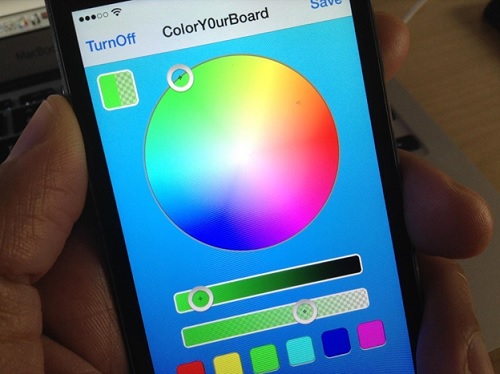
Hopefully, our today’s detailed guide on how to change keyboard color on iPhone helped you enough to make your keyboard more appealing.
Summary: Change Keyboard Color on iPhone
- Tap on Settings on your iPhone's Home Screen.
- Scroll down and tap on General.
- Tap on Keyboard.
- Tap on Keyboards as shown in the image below.
- Tap on Add New Keyboard... as shown in the image below.
- Now select Color Keyboard under Third Party Keyboards and tap on it as shown in the image below.