Maybe you have a wireless network. You have also got a Dell Laser Printer. But, when you tried to connect the laser printer to the wireless network via Dell printer set up wizard, it didn't work. This article explains how to connect Dell printer to a wireless network and some important things you should know before connecting your Dell printer to a wireless network.
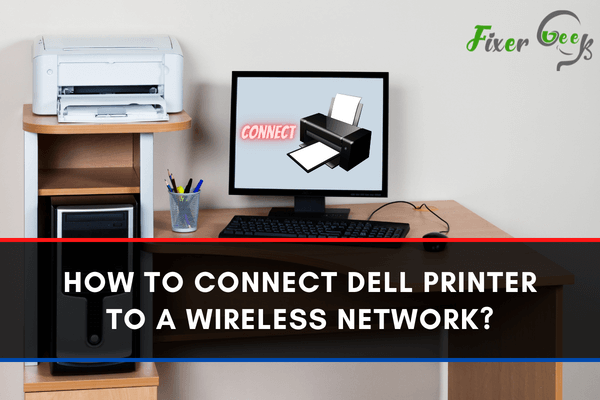
With the wireless Dell printers, you can print any file or document from any device just like that. The hassle-free wireless process takes the printing tasks to another level. If you have just got a new wireless Dell printer but don’t know the wireless connection process, you are absolutely at the right place.
We have reviewed how you can connect your Dell printer to the wireless network below. Check it out.
Wireless Setup for Dell Printer
The wireless Dell printers come with a user panel that includes several buttons and a mini screen. You have to use these buttons to go through the wireless settings. Go on following the steps below to connect your Dell printer to your preferred WiFi network. Here you go.
- Turn on the Dell printer. There is a “Power” button on top to power on the device. The digital screen on the printer will turn on immediately.
- Now, from the user panel on the printer top, tap on the “Menu” button. You can find this button on the left-hand side.
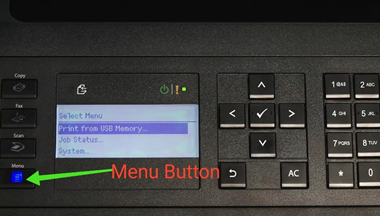
- Select the “System” option and press the “Ok” button for system settings.
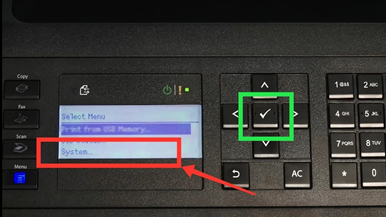
- Tap on the “Arrow” button to select the “Admin” menu from there. Press the “Ok” button once to go with this option.
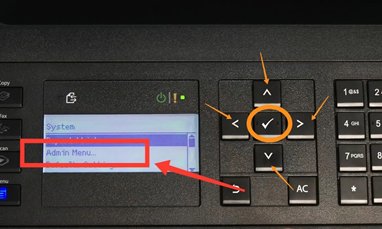
- Now, find “Network” using the “Arrow” buttons.
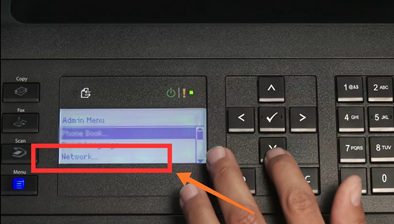
- Under the “Network” header, select “Wireless Network Setup/WPS” and press “Ok”.
- All the available networks will come up on the printer screen. Select your network from them and press “Ok” on it.
- It will ask for the WiFi password. Type the password using the number buttons carefully and press “Ok” again.
- Your Dell printer is connected to the wireless network now.
Wireless Setup Using the WPS Button
If you can’t find the needed wireless network on your printer settings, try out this second method. If you find the first one troublesome, this one is going to be your favourite, no doubt. Here is what you have to do.
- Turn on your Dell printer. Use the “Power” key to do it.
- Now, find the button named “WPS” on your printer. It can be anywhere on the top, left, or right side of the device. If you can’t find it, read the printer user manual to know its position.
- Once you find the WPS button, tap on it and hold until the “Running WPS Method” notification pops up on the printer screen.
- Take your router and turn it on. Find the “Router WPS” button from the right, left, or back of the device. It might have some other name, for example, “Sync button”.
- Tap the “Router WPS” button and hold it for a second.
- When both the “WPS” button is working, the devices will start synchronizing.
- The Dell printer will automatically get connected to the wireless network.
How to Find the WiFi Network on Dell Printer?
Well, many times, the printer can’t detect the preferred WiFi network. It happens because of poor network connectivity. Try placing the router nearby the printer when you are doing the setup. Besides, turn on the router before starting the wireless printer setup. It will be easier to find a wireless network. However, if you still can’t find it, turn both the devices off and try doing the setup again. Hopefully, you will find the WiFi network this time.
Summary: Connect Dell Printer to A Wireless Network
- Turn on the printer.
- Connect your computer to the same wireless network that you connect to the printer
- Manually add the printer to your computers installed printers.
- Install the Dell Printer driver on your Windows computer.
- Install the Dell Printer driver on a Mac computer.