Some people have gateways others have routers. I have a router which is great because I can access it from anywhere (I use Connectify) and even though I’m not at home [I know this is kinda pointless] I can use it to host web servers or webcams. But up until now I’ve never really thought about how to find Cisco router IP address or frankly any router IP address.
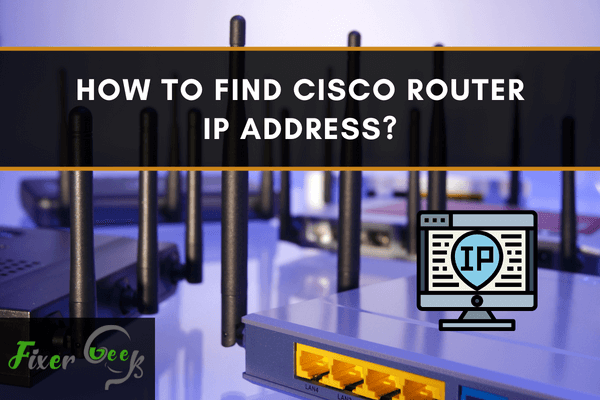
Nowadays Cisco router is one of the most demanding network services. This is widely used for IP Communication. Cisco router has a default IP Address. You can use this address for your router account log-in process. When you need to configure your Cisco router, you must know the IP address. You cannot access the Cisco router’s setup page without using this IP Address.
Finding the default IP Address of your Cisco router is not difficult. There are several methods of finding the Cisco Router default IP Address. I will help to learn those methods in this article.
Finding Cisco Router IP Address
These methods are most applicable for any Windows OS.
Using Web Browser
To find the IP Address using your default browser:
- At first, have to make sure that your computer is connected to your cisco router’s network.
- Go to your Web Browser. You can use the (Ctrl+ N) shortcut for launching the web browser.
- Visit the given link.
- Scroll down and click “Open” next to the “My Router IP Address” option.
- If the above step is not working, click the “Click here to detect” option following the image below.
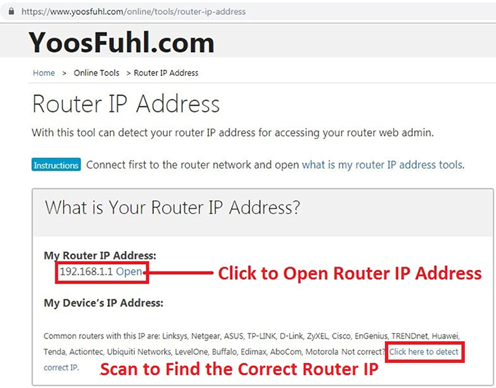
- Find your Wi-Fi router’s IP address.
- Open the link and input your router account’s “ID” (and “Password” if needed).
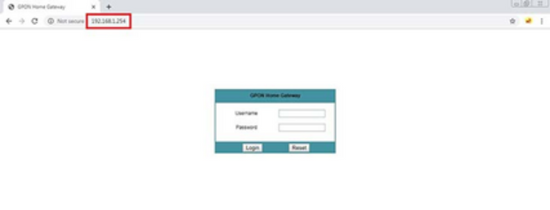
After finding your router’s IP address, you can configure your router.
Using Command-Line Solution
- Go to the taskbar.
- Search for “Command Prompt.”
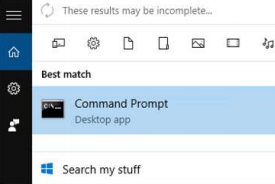
- Type and enter the “Ipconfig/all” command in the window of the “Command Prompt.”
- Press the Enter Button.
- Scroll down and go to the “Default Gateway” section of the command prompt window.
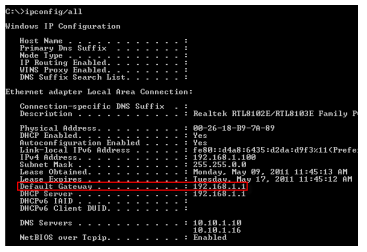
- Note down the Local IP Address from that section.
And, you are done. You can use this same method for windows 7, 8, and 10.
Finding Cisco Router IP Address on Linux
- Press and hold the Ctrl button along with alt and t to open the command prompt.
- Write down the following command:
route - Press the “Enter” button.
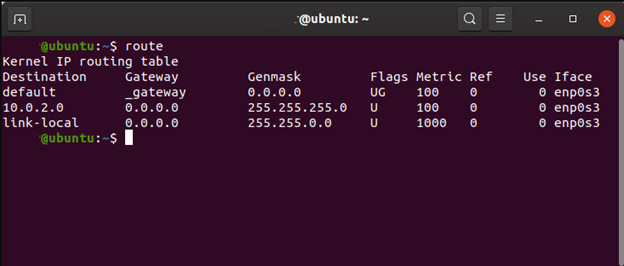
Now the cisco router IP address will be shown on the screen.
Finding Cisco Router IP Address on OSX
- Go to the Finder.
- Open the “Application.”
- Navigate to Utilities> Terminal.
- Now write down the following command on the terminal:
netstat -nr - Press the “Enter” button.
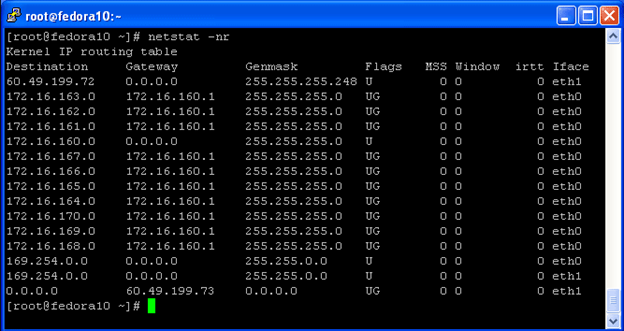
Now, you will be able to see the default Cisco router’s IP address on the screen.
How to Find the IP Address of the Router on Mac?
Follow the given steps:
- Go to the Apple menu from the top-left corner of the screen.
- Navigate to system preferences> network.
- In the network tab, click on “Advanced,” located at the bottom of the screen.
- Click on the “TCP/IP” option.
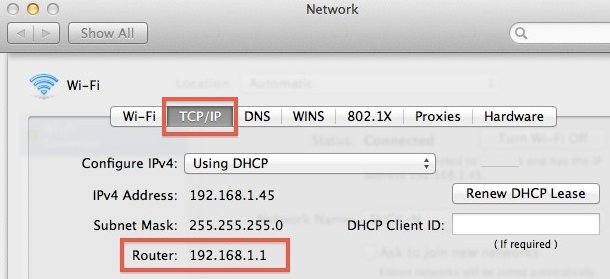
Here you can easily find the router’s IP Address.
How to Find the IP Address on iPhone/iPad for the router?
For iPhone/ iPad:
- Navigate to Settings> Wi-Fi.
- Now, tap on your Wi-Fi network’s name.
- Go to the “IPV4 Address” section.
- Note down the router IP Address located beside the “IP Address.”
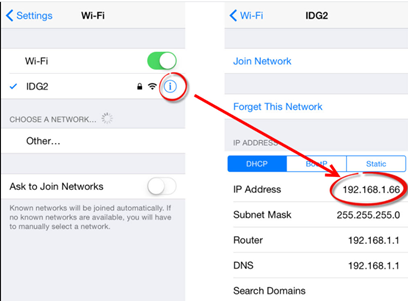
Summary: Find Cisco Router IP Address
- Find the IP address of a Cisco router by going to the Settings tab and clicking on Management > IP Address.
- Log into the router by entering your username and password.
- Click on the Start button, find the search bar, and type CMD into it. Then press Enter on your keyboard.