Have you ever wondered about how to get local files on Spotify iPhone? It's a problem that many of us are facing nowadays. I love music, and I am addicted to it. When I had no internet connection, I used to spend hours listening to a huge collection of songs on my iPhone. But lately I have been facing problems with transferring local files (music) on Spotify.
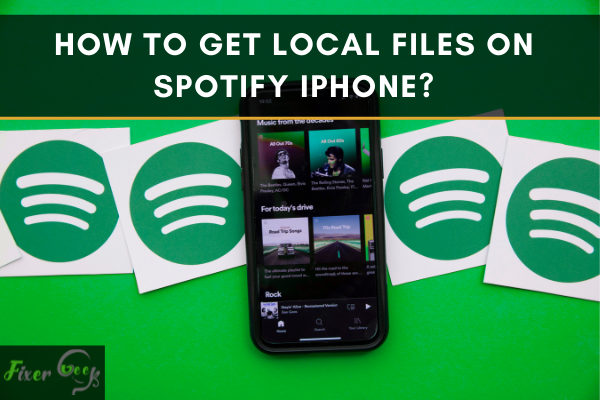
Spotify’s a digital service for music, video, and podcast, giving you access to enjoy millions of songs from various artists and also other content from creators everywhere.
Spotify works on a variety of platforms, including TVs, computers, phones, cars, tablets, and speakers. Playing music is free on this platform but upgrading to premium unlocks more feature.
Spotify has more than 70 million tracks and adding new tracks every day. Sometimes you can’t find specific songs you want to listen to or have to search for them separately, it happens if the song is unpopular, very old, or unavailable for legal reasons. To solve this, Spotify has a feature by which you can add local files from your storage to the Spotify library.
It’s an amazing way to store your favorite music in one place considering that you don't have a cap on the number of songs you can store. I’ll describe you the process of getting local files on Spotify iPhone.
Getting Local Files on Spotify iPhone
Unfortunately, you can’t add local files directly from any mobile device to Spotify. You have to add the local songs from your computer, after that, you can listen to them on your iPhone if you have a Spotify premium account.
For a free account, you can add and listen to local songs from your computer only. However, you can get local files on Spotify iPhone, but first, you have to add them from your computer.
You need to have a Spotify desktop app to add local files, you can’t add them from the web player. Windows OS runs a scan and locates songs from your folder after you’ve installed the app. For Mac users, they have to through more steps as they have to enable them first.
Go along with the steps to add local files from your Mac
- Launch the Spotify desktop app.
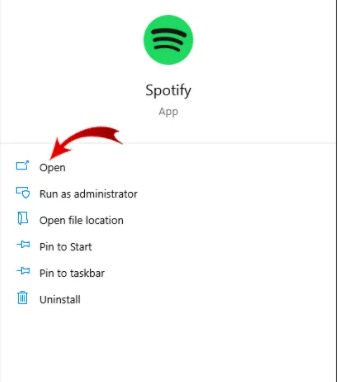
- On the left sidebar, choose Settings. Navigate to Edit, then Preferences. (Settings can be found in the drop-down menu in the top right section of your computer on Windows.)
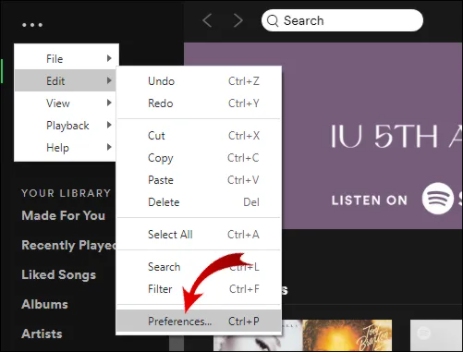
- Locate Local Files section from Preferences.

- Turn on the Show Local Files switch and it will turn green.
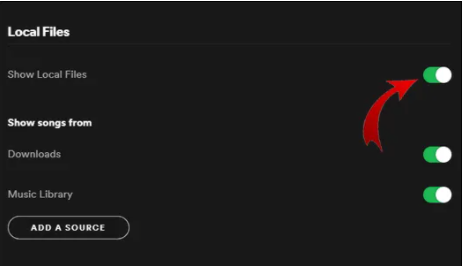 Now, you have to add the local files and it is done in the same way for Mac and Windows –
Now, you have to add the local files and it is done in the same way for Mac and Windows – - In the Preferences tab, Spotify will recommend directories for you to add your files to. You’ll see ADD A SOURCE option for adding files for specific locations.
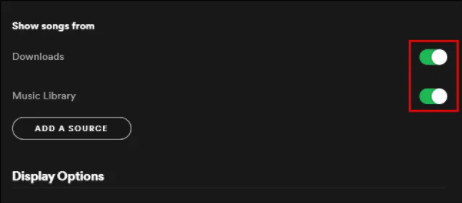
- Click ADD A SOURCE and add songs or a full album of your choice.
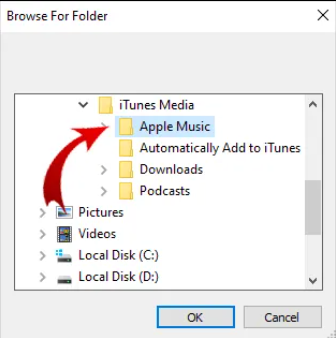
- All of the songs you add will be saved in the Spotify library's Local Songs folder. You can edit or make a new playlist for your local files.
Now, it’s time to get the local files on Spotify iPhone. Follow the few additional steps to get them on your iPhone –
- Open the Spotify iPhone app.
- Select Settings from the top right section of your screen.
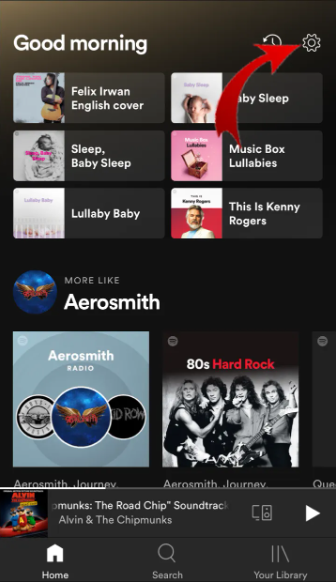
- Go to Local Files.
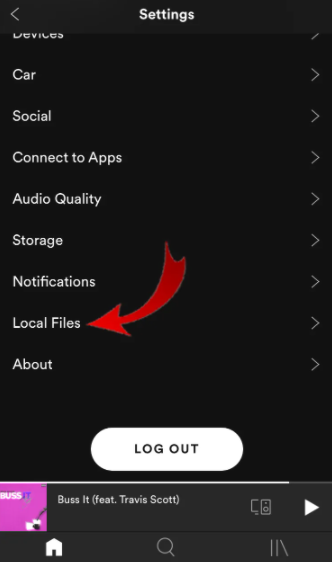
- Toggle the switch for Local audio files.
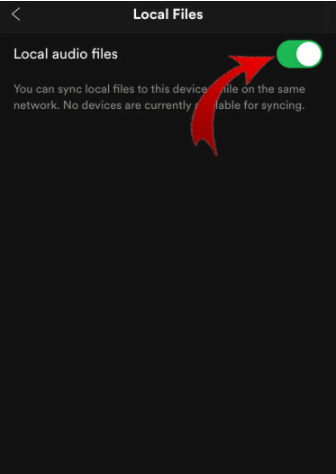
- Find your local files and download the whole playlist. Now you can enjoy the local files from your computer in your iPhone.
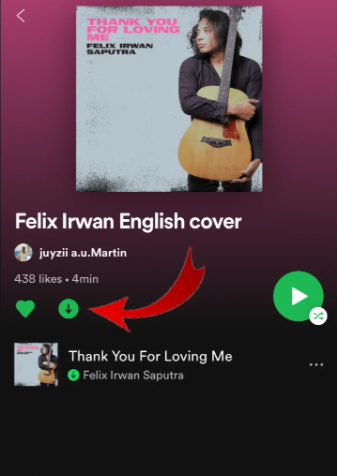
Summary: Get Local Files on Spotify iPhone
- Open up your Settings app on the iPhone or iPad.
- Scroll down and go to Music.
- Go to the General section and switch off iCloud Music Library.
- Go back to the Music app, hit More in the lower left-hand corner, then Local Files.
- To add more songs, just click Add and choose a file from your computer.