How To Sync Trello To Google Calendar And Add To YouTube As Well As Google Drive?
You will learn how to sync Trello to Google Calendar, create and add tasks that sync with Google Calendar and YouTube as well. A few months ago, I wrote an article about How to Upload Files from Trello to Google Drive. This was a very useful and likeable post for a lot of people, so today we're going to show you why you should consider syncing other important online tools like Trello that have your tasks with Google Calendar.
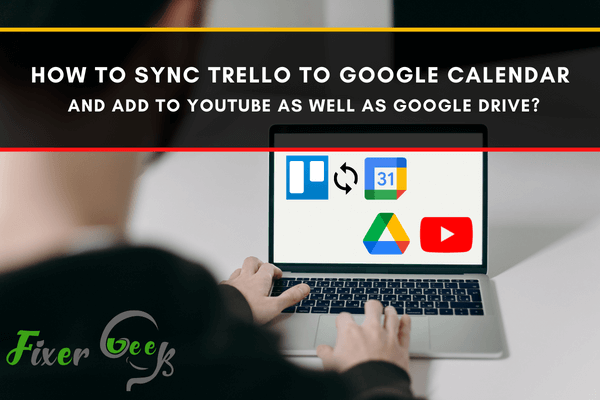
Trello lets you create interactive lists for maintaining your projects and organizing teamwork. With Trello, you can collaborate with your colleagues or teammates in a smart, fast, & diverse way.
Trello lets you create Calendar tasks for keeping tabs on your meetings, conferences, and important events. And the good thing is, you can sync Trello boards’ with your Google Calendar as well. That way, you can sync your schedules even without switching platforms.
Note that any syncing or integration in Trello is identified as a “Power-up”. You can connect or integrate many other services through the power-up feature as well. For individual task boards, you can assign individual power-ups.
Steps to follow
- Firstly, enable the iCalendar feed & URL for your board.
- Open your board menu.
- Enable “Power Up” by clicking “Add power up”.
- Under “Power-up”, Locate “Calendar”

- Open the Calendar “Power-Up” from the board menu. Click settings (the gear icon)
- A window will pop up with a link. Copy the link.
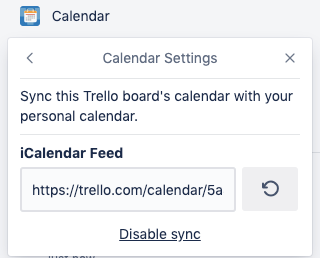
- Open your Google Calendar.
- From the vertical menu on the left, find “Other Calendars”. Then click on the “+” icon and select “From URL”
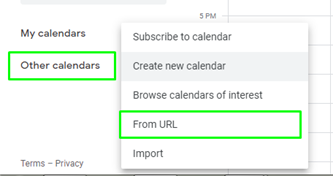
- Paste the link and click “Add Calendar”.
You’re all set. Now you can access your Trello tasks anytime via the Google Calendar. You’ll find the Calendar under the “Other Calendars’ section.
How to add a Youtube link to Trello?
Trello automatically adds or embeds Youtube video links to the boards. Once you add a link to the comment section of a board, the video will automatically add to that board. So this auto embedment is very useful as you won’t be redirected to Youtube. You won’t have to switch browsers either.
- Go to the comment section of the board.
- Paste the link as a comment. It’ll automatically embed.
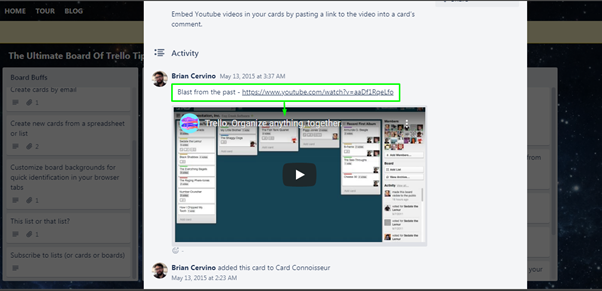
You can also add the Youtube link as an attachment. Simply click “add as attachment” and will appear. Please do keep in mind that Trello uses embed.ly to generate previews. And works with the general Youtube link format. So modified links may not show previews sometimes. The link will still be alive though. Learn more from here.
How to add Google Drive to Trello?
You can add Google Drive to Trello as a Power-Up. With this feature, you can sync your business cards with the cloud storage and draw assets from there. Here’s how to do it.
- Go to your Trello account and navigate to the boards' menu.
- Select a board and open it/ go to the boards' menu.
- Select “Add Power-up”.
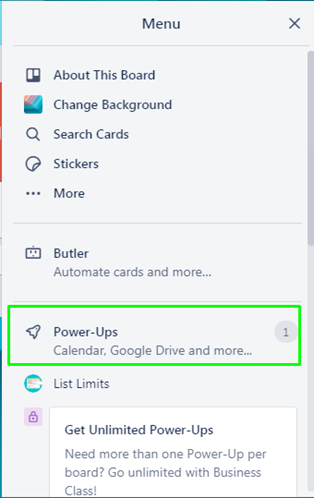
- A menu will appear. In the search panel, type “Google Drive”.

- Click on “Add”.
Done! Now you’re all set to use the Google Drive integration with Trello. You can add many other Power-ups from the menu as well. Also, you choose to use different Power-ups with different Trello boards.
Summary: How to sync Trello to Google Calendar and add to YouTube as well as Google Drive?
- Open the Google Calendar app and click on the hamburger icon on the top left corner.
- Under My Calendars, select the calendar you want to sync with Trello.
- Copy this link from the web browser.
- Open a new tab and go to Trello.com and then to Boards in which you want to add your Google Calendar events and open it.
- Add your calendar URL as a new Power-up to your list in Trello and add this URL in the address bar of your web browser.
- After that, hit Enter and wait until the page loads.
- You can sync Trello to Google Calendar, Google Drive or YouTube, by following these simple steps!