The BIOS or Basic Input Output System is the program that boots up when you turn on your computer. This program helps your system perform various functions including memory checking, hard drive testing and processor output. In addition, it allows you to use certain settings to customize your performance. For example, if you are a gamer, you can enhance your graphics by raising the graphics adapter frequency through BIOS.

BIOS, or basic input/ output system, is the built-in software in your motherboard that’s responsible for several processes in your computer such as the boot order of your drives.
It’s also responsible for checking the health of your PC’s hardware as well as what allows your OS to start.
Entering your computer’s BIOS can allow you to modify some things like manage your hardware and switch the boot sequence. However, since it’s a pre-boot environment, it’s inaccessible directly from Windows.
This guide will be showing you how to enter your computer’s BIOS when running Windows 7 or Windows 10. However, take note that you shouldn’t make any changes if you’re unaware of what these changes will entail.
Entering the BIOS menu in Windows 7
This part details how to enter the BIOS menu on systems running Windows 7 or earlier.
- Turn off your PC if it’s currently on.
This is because you can only access the BIOS upon booting your computer, right before you see the Windows 7 logo. - Turn it on again.
When doing so, pay close attention to the first screen as it often tells you what the combination is to enter the BIOS of your computer. The most common keys are F2, DEL, F12, or ESC. Some use F1 or F3 as well.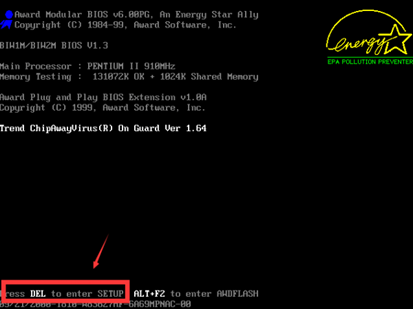 Should you miss this, you can simply restart your computer to see it again. You can also consult your computer’s manual or manufacturer if you’re unsure.
Should you miss this, you can simply restart your computer to see it again. You can also consult your computer’s manual or manufacturer if you’re unsure. - Press the key to enter BIOS.
Once you’re sure which key brings you to the BIOS, press it and in a few seconds, you will find yourself in the BIOS menu.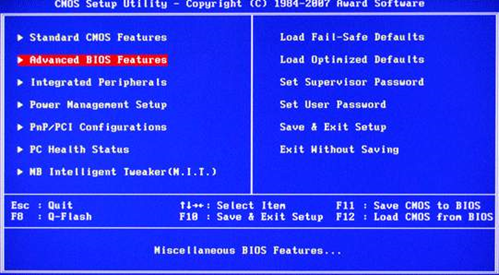
Again, it’s only advisable that you make changes to your system’s BIOS if you know what you’re doing as it may affect how your computer operates.
Entering the BIOS menu in Windows 10
Systems running Windows 8 or 10 adopts a different approach to entering the BIOS menu. You can’t just press the key to enter the configuration menu while booting up the system. As such, you will need to learn how. To enter the BIOS menu in Windows 10, you need to:
- Press and hold the Shift key.
While doing so, you need to turn off the system.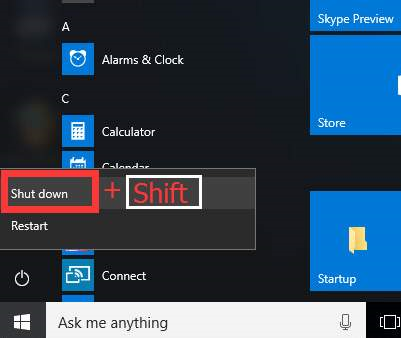
- Upon booting up, press and hold the key for entering the BIOS menu.
If you’re unsure what it is, it’s best to consult your manufacturer or computer manual first. As mentioned, this is often the keys F2, F12, DEL, or ESC. While pressing the function key, click the power button of your system.
This will take you to the BIOS configuration menu. Do not release the function key unless you finally see the BIOS menu display.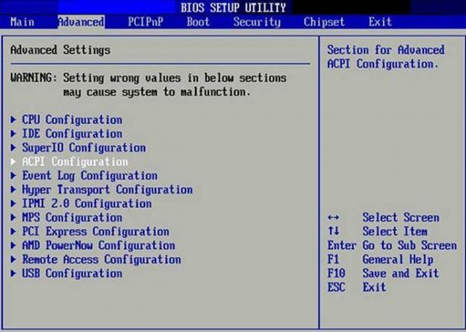 Alternatively, you can also access it by going to the Settings menu on your computer.
Alternatively, you can also access it by going to the Settings menu on your computer.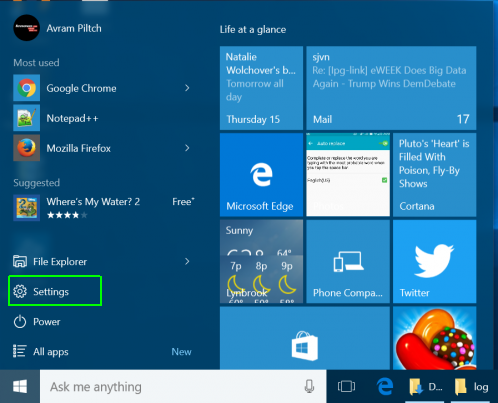
- Once you’re there, select the Update & security option.
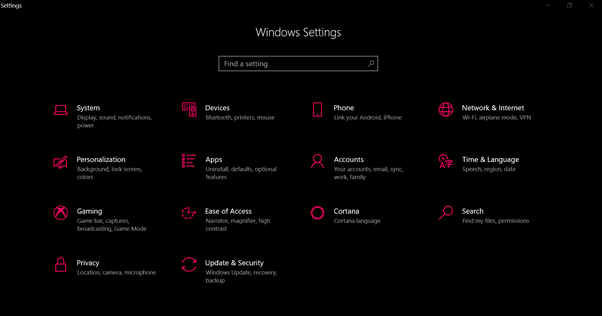
- Then, select “Recovery” from the menu on the left.
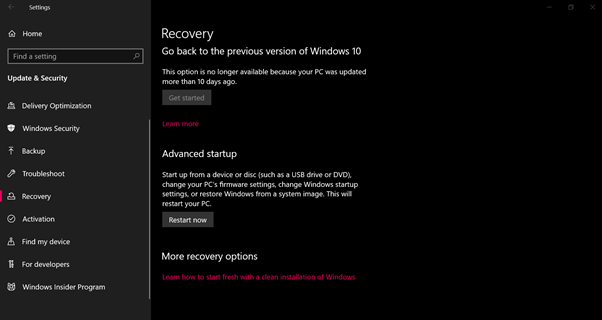
- Under the “Advanced setup” option, click the “Restart now” button.
Doing so will take you to a special menu. - Once there, click on “Troubleshoot.”
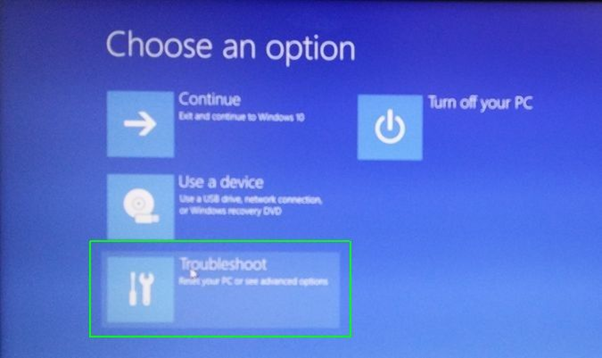
- After this, click on the “Advanced options” option in the menu.
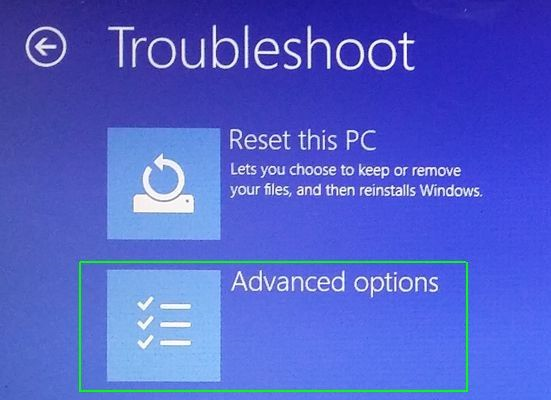
- In the next menu, select the “UEFI Firmware Settings” then “Restart.”
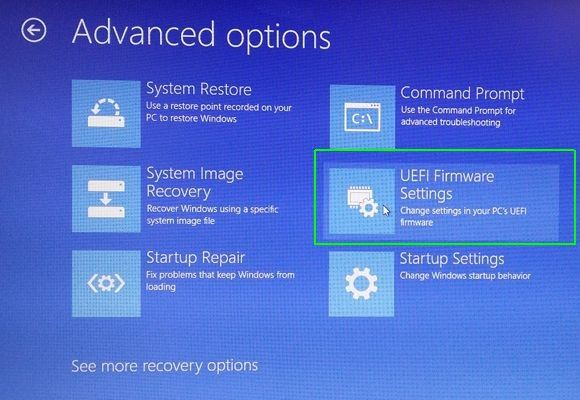
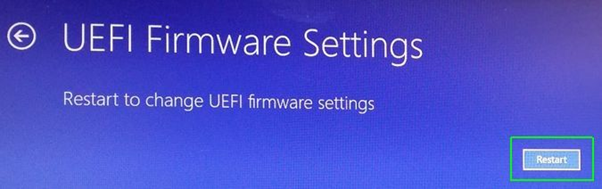
Restarting will then take you to the BIOS configuration menu.
Final Thoughts
Entering your BIOS menu is easy but it’s only suggested that you do so if you know what you’re doing as changing something as fundamental as your computer’s BIOS can result in your computer’s malfunction if you’re unsure of what changes you’re doing.
Summary: Enter in BIOS in WIndows 7 or Windows 10
- You can enter in BIOS for WIndows 7, 8 and 10 by restarting your computer and pressing "F2" or "Delete".
- After you reboot your computer, look for a text that says something like "Press F2 to enter Setup."
- Press the appropriate key--often "F2," "Del" or "F10"--to enter your BIOS or UEFI firmware setup screen.
- When you press the key, you will access a boot menu.
- To access BIOS in Windows 7, restart the computer and press "F2" while it is starting up.